Microsoft Power BI
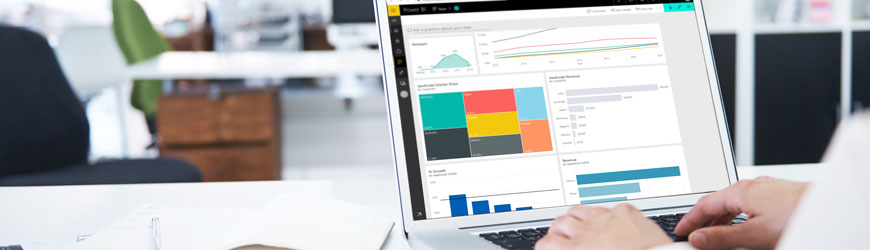
Microsoft Power BI is a powerful data analysis tool. It transforms complex data into engaging images that will help you organize, visualize and communicate data for analysis and decision making.
Our live online classes offer hands-on experience with an expert instructor to guide you at every step, and a textbook PDF you can keep for reference. The class utilizes Power BI Desktop and explores Power BI Online.
Upon completion of the class, you will be able to create a Power BI desktop that visualizes data, telling a story that will facilitate further analysis or decision making by your organization or customers.
Part 1
- Data analysis
- Data visualization – telling the story
- Self-service business intelligence (bi)
- Common uses of Power BI
- Who uses Power BI?
- Key features of Power BI
- Microsoft Power BI updates over time
- Power BI components
- How to use Power BI
- Connecting to a spreadsheet
- Creating our first visualization
- Power BI Interface tour
- Drill up/down
- The ribbon
- Views
- The canvas
- The visualization pane
- The data pane
- Visualization pane formatting
- Build visual
- Format visual
- Ribbon formatting
- File menu
- Home menu
- Insert menu
- Modeling menu
- View menu
- Optimize menu
- Help menu
- Format menu
- Data / drill
- Titles
- Images, shapes and text boxes
- Let’s dip our toe into AI
- Arranging the screen
- Mobile view
- Page view
- Adding multiple pages
- Renaming pages
- Adding a page
- Creating navigation between pages
- Filtering
- Slicers
Part 2
- Matrices
- Line charts
- Area charts
- Ribbon charts
- Pie and donut charts
- Drilling down on a visual
- Interactions between visuals
- Page formatting
- Visualization formatting
- Wait a minute! Those are dollars!
- Changing formatting using the painter
- Column tools
- Tooltip pages
- Types of accessibility features
- Built-in accessibility features
- Keyboard navigation
- Screen reader compatibility
- High contrast color view
- Focus mode
- Show data table
- Built-in accessibility features requiring configuration
- Alt text
- Tab order
- Titles and labels
- Markers
- Themes, contrast and colorblind-friendly colors
- Drill through
- Loading and connecting a second data source
- Combining data in reports
Part 3
- Gauges
- Key influencers
- Cards
- Bookmark and page navigator
- Small multiples
- Natural language queries
- Conditional formatting
- Data import vs. Live connection
- Import file data connections
- Model data with relationships
$450
3-Part class held every Friday over a three-week period.
Feb 21 - Mar 7, 2025
8:30 AM - 4:00 PM
Apr 18 - May 2, 2025
8:30 AM - 4:00 PM
Jul 11 - Jul 25, 2025
8:30 AM - 4:00 PM
Technology Requirements
Registrants must have a computer with internet access, a webcam, microphone, and a current Power BI license. If you do not have a Power BI license, you can get a free 30 trial. Further course preparation instructions will be provided upon registration.